Many TomTom Go users have been experiencing problems with Traffic / Speed Cameras and My Drive not receiving updates. Reading the TomTom forums, users only receive traffic when connected to WIFI; a hotspot or a VPN. Approximately 10 minutes after they leave the network and use the 3G/4G/5G data network of their provider, Traffic / Speed Camera and My Drive stop working.
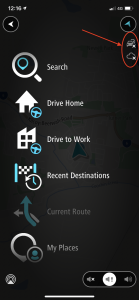
There has been many suggestions from TomTom support to fix the service, but unfortunately the problem still exists and has existed since approximately October 2020. Telstra Australia and Three UK seem to be the most affected providers.
If this sounds like the problem you’re experiencing, read on…
As a TomTom Go user myself, I started experiencing the problem 3 weeks before I discovered the solution. Using my network experience, I’ve created a simple solution that anyone can use on their iOS device. The solution is completely safe to use and simply allows the connection to TomTom Services to work.
How to Fix TomTom Traffic
One of the reasons why the problem still hasn’t been fixed, is likely because it appears to be more of a network problem than an App problem. No doubt the help desks aren’t relaying the correct information to the people that can fix the issue. Considering this has existed since 2020, I doubt it will be fixed through official channels.
By modifying the Mobile Data Network settings of your iOS device, you can force the device to use certain 3G/4G/5G network settings which allow the correct resolution and connection to TomTom Services. Unfortunately these settings are typically hidden from the iOS user interface. The settings can only be changed by activating a Configuration Profile.
This is above most end user technical skill level and therefore we have created a profile which can be installed within minutes and TomTom Traffic / Speed Cameras and My Drive should start working immediately. If you find Traffic / Speed Cameras / My Drive isn’t working after a 24 hour period, please contact us with a screenshot of your TomTom Go app screen for a full refund.
The profile we have created is safe but you need to be aware that many different settings can be modified through the use of Configuration Profiles and you should always be wary of installing any Profile you don’t trust. Saying that, if you suspect a profile, you can simply remove it and your iOS device will return to the settings it was using before the profile was applied.
Once downloaded, Configuration Profiles need to be applied within 8 minutes or your device will automatically remove it.
Apple: Installing a Configuration Profile
Before purchasing our fix to TomTom Traffic Not Working, check your APN Name under Settings > Mobile > Mobile Data Network, if the APN Name is not one of the options we support, please complete the APN Request form and we’ll add it with 24 hours.
Fix TomTom Traffic Now
Download: Configuration Profile Affected Systems: Mobile Data Network > Default Access Point Name (APN) and settings Compatible iOS: 12.2 and above Compatible TomTom Go: All Versions
NOTE: Complete the checkout process on the device you have TomTom Go app installed on. Once the checkout has been completed, you will only be able to download the product to the device from the Confirmation Page. You can only download the product once.